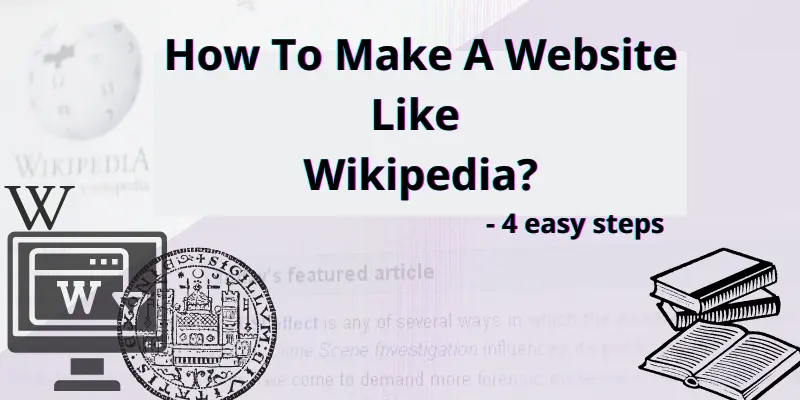
Do you want to make a website like Wikipedia? How to start revenue from your Wiki site? Here is the step-by-step guide. You don’t need any technical skills. If you followed this tutorial, then your own website exactly looks like the screenshot below. (Of course, you can make customization with single clicks using ready-made web elements. It is very easy)
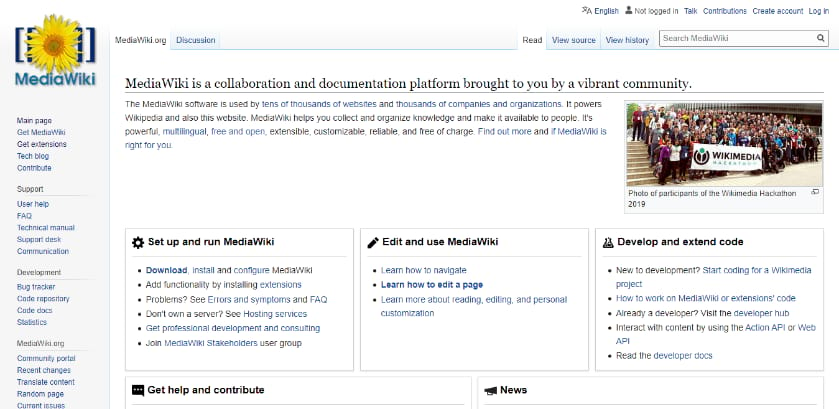
You can create your own Wikipedia like knowledge base website for almost free!
The final website includes almost all the real popular Wikipedia’s functions and features.
There are a few ways to build a Wiki like site. For example using WordPress themes like Wikilogy, Knowledgebase, Knowhow, etc, or Wiki WordPress plugins like BuddyPress docs, Encyclopedia / Glossary / Wiki, etc. Even many ready-made web applications like Xwiki, Gitit, Notion etc.
But WordPress & other methods give you a lot of technical errors. Those are outdated, Difficult, less featured, slow loading, and costly too.! Here I guided you through the latest, the best & almost free method to make your own Wikipedia website and make money. Ok, Why I don’t start my own Wiki website and making money? Because It takes a lot of time to write a lot of original articles. Here creating a Wiki website is easy, but how you grow your website is difficult and it depends on your marketing ideas. You can also use your website for colleges, universities, organizations, or any niche subjects like musicians only or athletes only, etc to get the attention of that particular community.
Step – 1
1. Get a Good Hosting That Supports a High Rate Of Concurrent Users
When you are launching a knowledge base website like Wikipedia, then you get a lot of visitors. So you should buy a good hosting that can hold many visitors at the same time without slowing or crashing the site. Google loves original content. After 2022 Google’s broad core algorithm update and Google brain search results dominate, definitely the Wiki like good content with reference sites get higher ranks without any SEO..!
I researched a lot of web hosting that should have the capacity to hold many concurrent users on the website without crashing the site. Bluehost hosting is more stable even from its starting plans.
(Another good hosting is SiteGround, but it is very costlier for the same Bluehost features & capacity package)
( Follow this guide. Sign up for Bluehost. We don’t recommend other web hostings. Because most of the hosting companies give you a lot of storage than Bluehost with fancy features & they say unlimited visitors capacity, But it is not true. They limit RAM, CPU, etc or they slow down the site to sustain the huge traffic. Most of the hosting doesn’t have the capacity to hold more concurrent users than the Bluehost. In 2022, Bluehost is the best hosting service with great support. I hosted many websites on Bluehost in the past 6 years! I even transferred my all websites to Bluehost from other hosting that I hosted previously)
Go to Bluehost.com
Once you clicked the above Bluehost link, You will see this page. Click “Host Your Site”
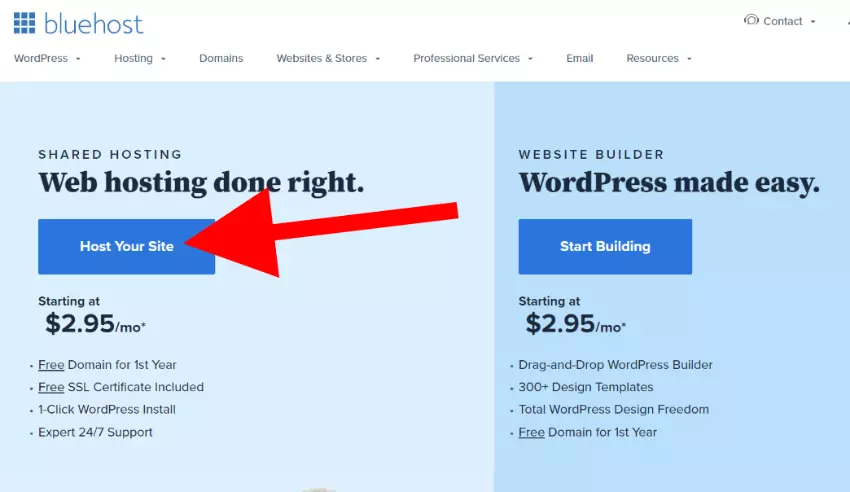
If you expect millions of visitors, then Bluehost offers dedicated hosting and very high volume plans. Bluehost is capable to handle your website even you get huge unexpected traffic. You can upgrade later. Now buy a basic plan to get started.
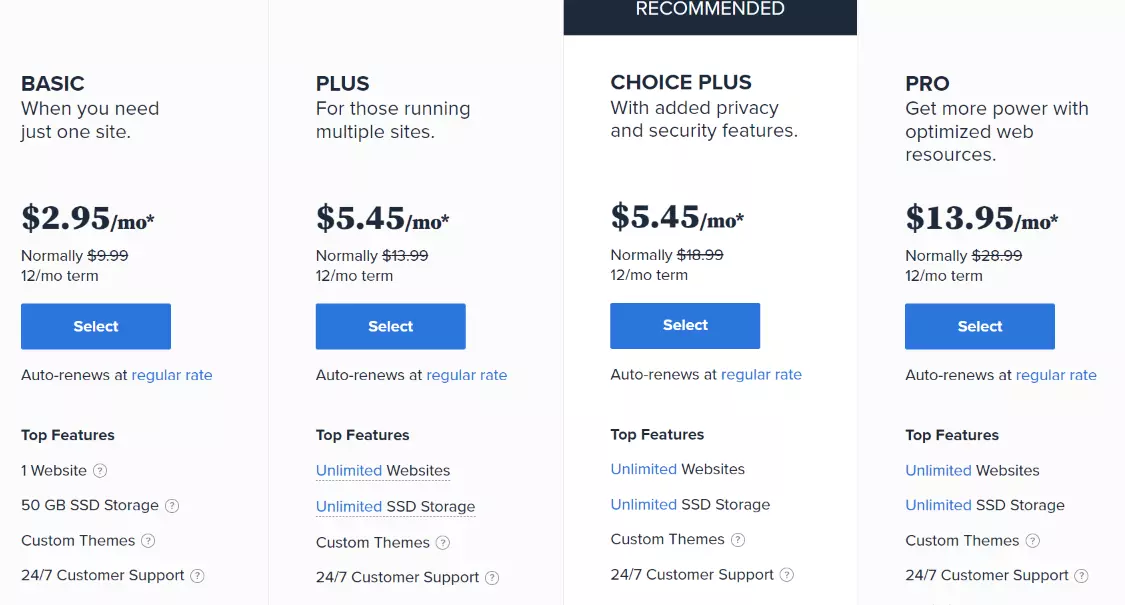
Don’t buy the costly plan, Because if your site gets millions of traffic, then you can upgrade later or transfer to any other hosting. There are many different plans. If you are launching your website publicly then I recommend Basic Plan $2.95. If you want to buy one year package, then the cost increases to $5.45/month. If you buy 36 months plan, then the cost per month reduces to $2.95. In this screenshot, I showed The 36-month plan because usually, people buy that plan.
If you want to create more than one website, then order Plus plan $5.45 . If you get more or fewer visitors, you can upgrade or downgrade the plan at any time. The basic plan easily handles 40k visitors per month & the plus plan handles 100k visitors per month.
Once you clicked Select, you will see enter your domain page.
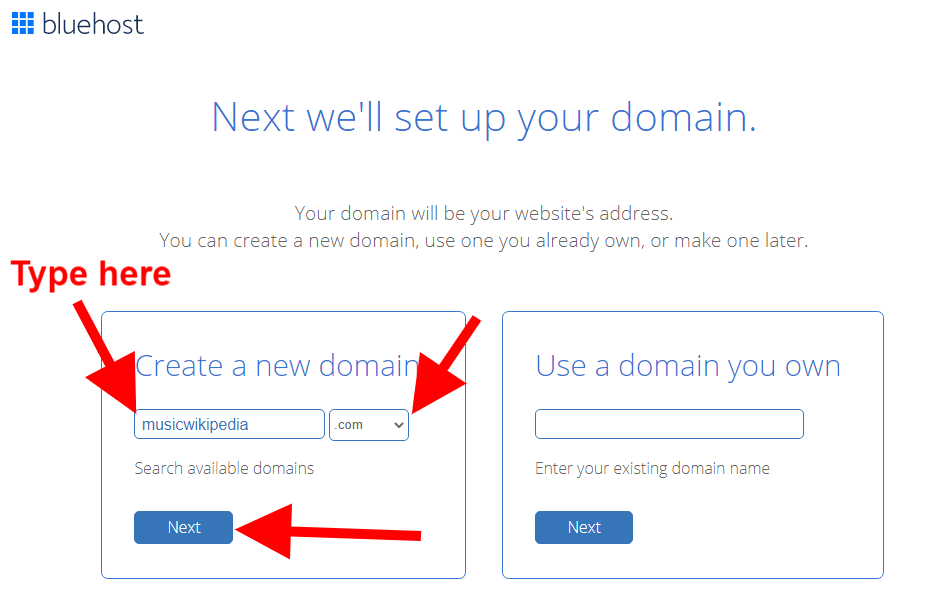
The domain is your website name or URL address. Create your website name. Type any name you want to give your website. You are creating a knowledgebase or wikipedia like website, right? so I think it is better to choose .org or .info or .directory or .training or .education, .guru or .academy domain extension instead of .com, .net etc. The .com is so boring and also most of the .com already taken so it is difficult to get the name you want. Because someone might register the domain you wanted with .com. You can give names like www.wikimusicians.org, www.NewYorkTourism.info, westernsocial.xyz, www.USAPhotographers.directory, UKpolitics.org.uk etc.
Usually, a domain name costs $10- $15. Different domain name costs vary a little bit. For .com $15. But .academy like domain little bit costlier than others.
You can change your domain name later.
In this example, I tried musicwikipedia.com, Yes, that domain was available by luckily.
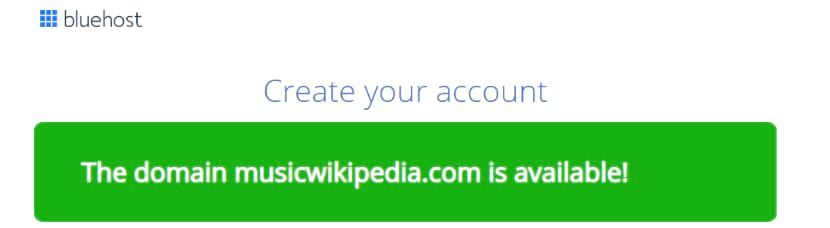
Fill in your details.
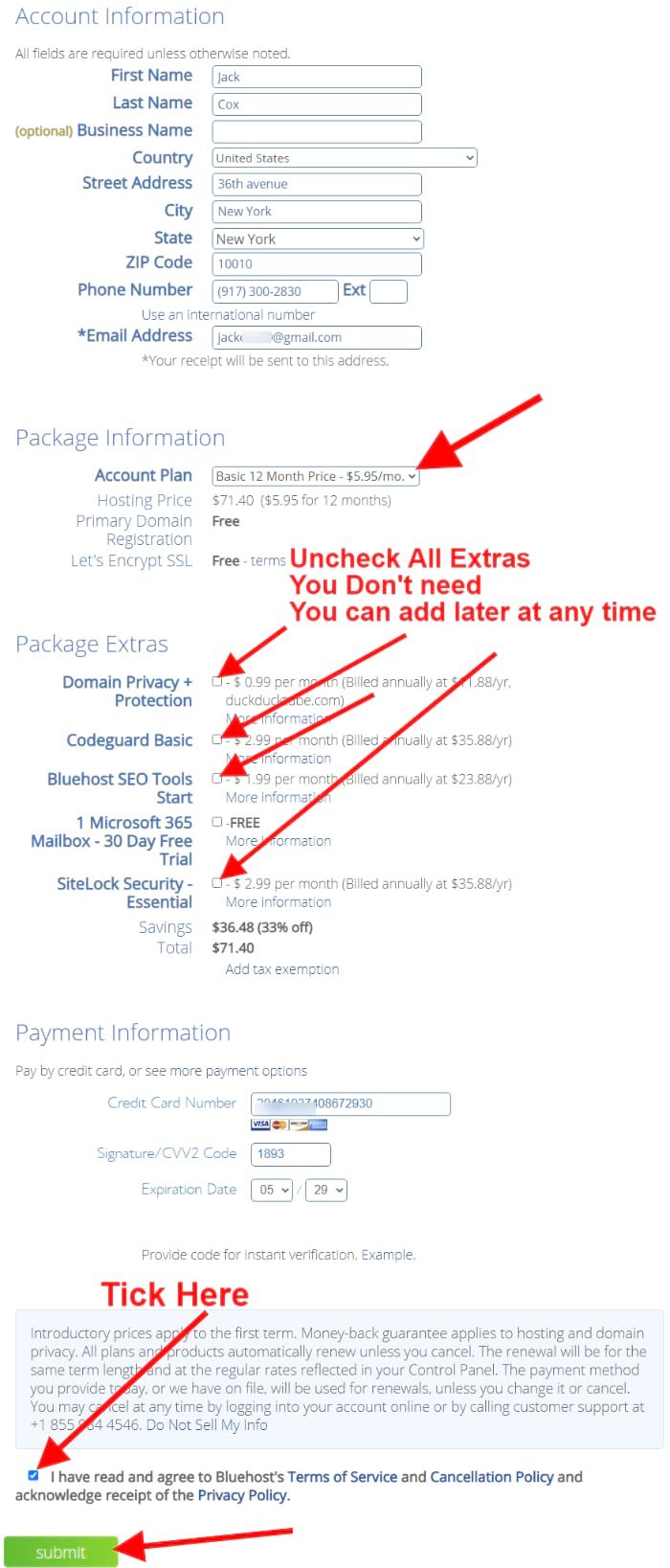
Just enter the details. Give your email properly, because all information & receipt will send to that email after you paid.
I never used those extra services. Just uncheck all.
If you want domain privacy, security etc, you can select it at any time even after the launch of your website. I don’t think you need it. You can get it later. Click the “submit” button. It takes some time. Once your transaction is completed, you will see your order successfully submitted message.
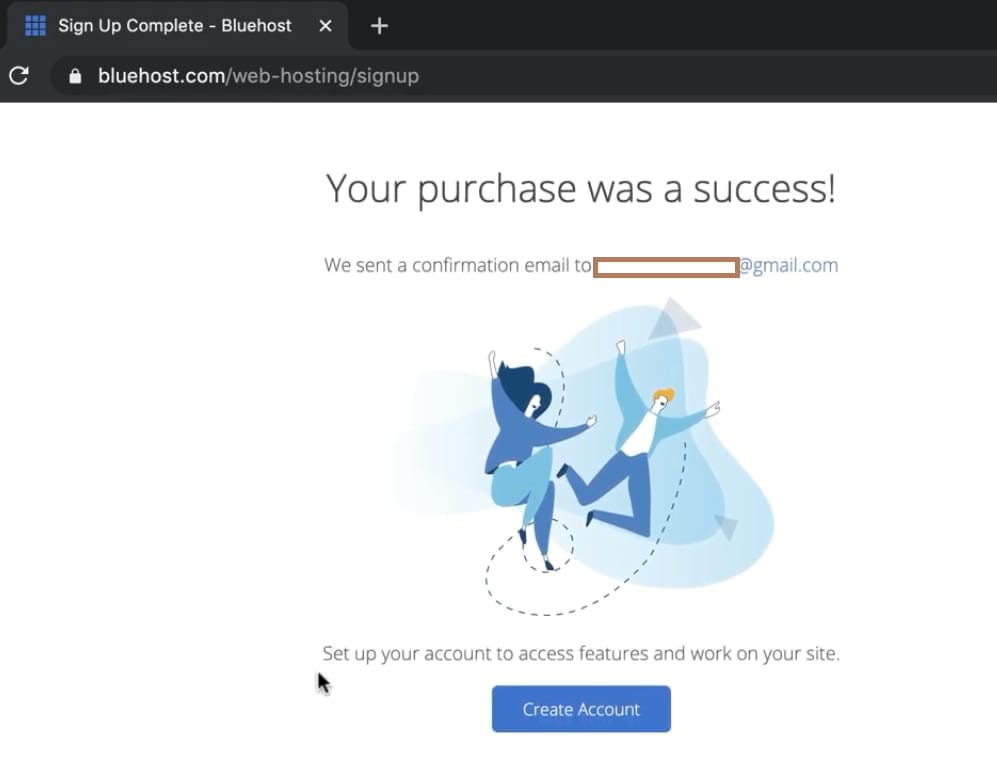
Click the “Create Account” button. Next, you’ll be asked to enter your email and create a password for your Bluehost account.
.

Click “Create Account”. Next you’ll see the Bluehost dashboard.

Step -2:
2. Access Softaculous
Go to “Advanced” menu and on the right-hand side find “Softaculous app installer”

Step -3:
3. Install MediaWiki Software
Once you entered the Softaculous, you see a lot of software categories. Look at the left menu. Click Wikis Tab & click “MediaWiki“, then click Install
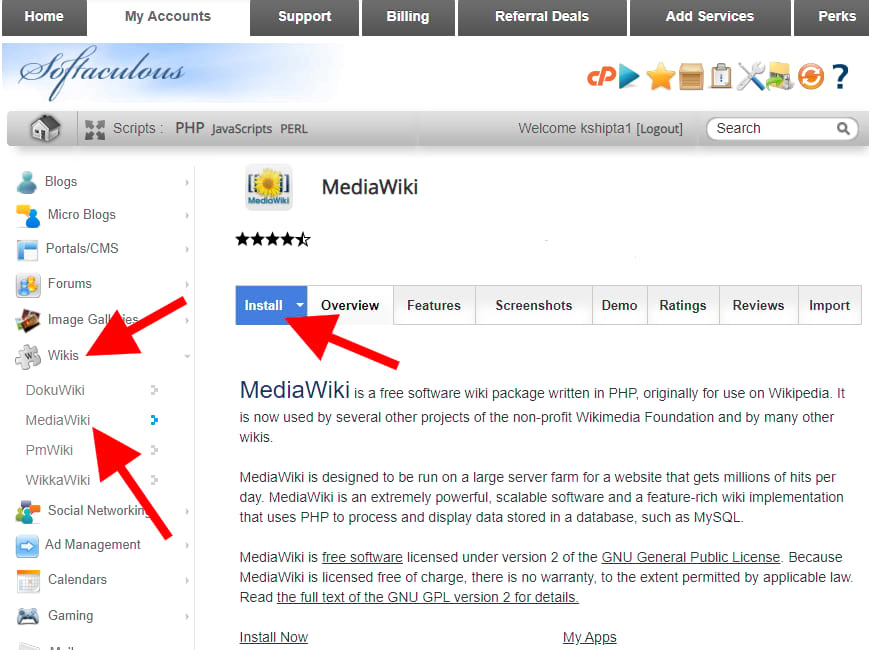
Once you clicked on “Install” , then you will see this page. Create your own username & password. Admin username & password are very important. Write down.
Follow the red arrows.
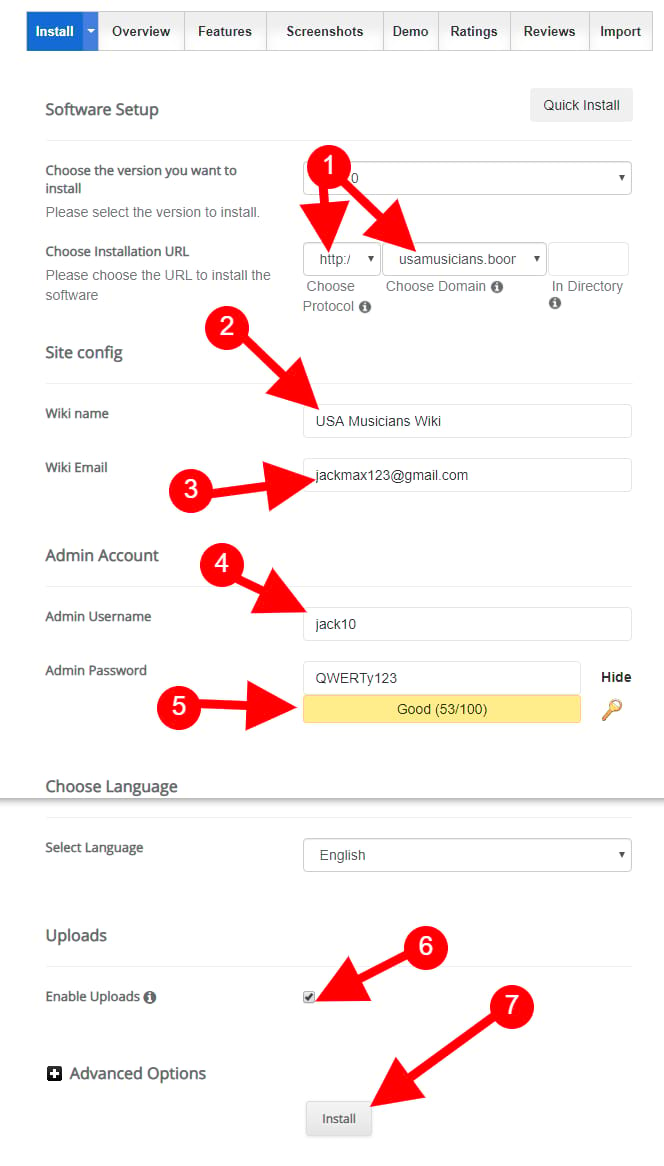
You may get a notice like this if your password is weak.
“The following errors were found: The password length should be 10 or more characters”
Create a strong password and write it, because you need it later to login to your admin area.
Next, click the install button. It may take up to 1 minute. You will see the progress bar. Once the installation is completed, then you see your admin login URL. The username & password are the same that you typed above.
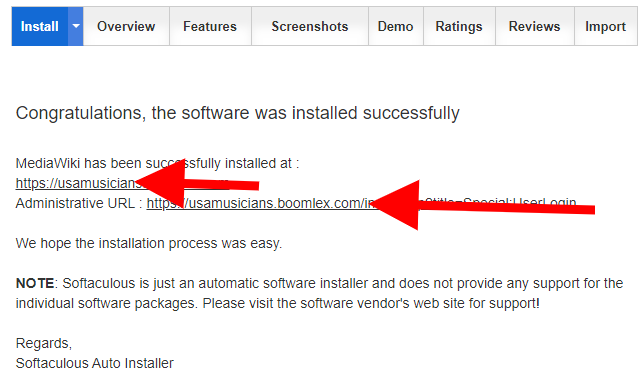
Once you clicked the admin URL, then you see Administrative login fields. Enter your username & password that you created while you installing the MediaWiki.
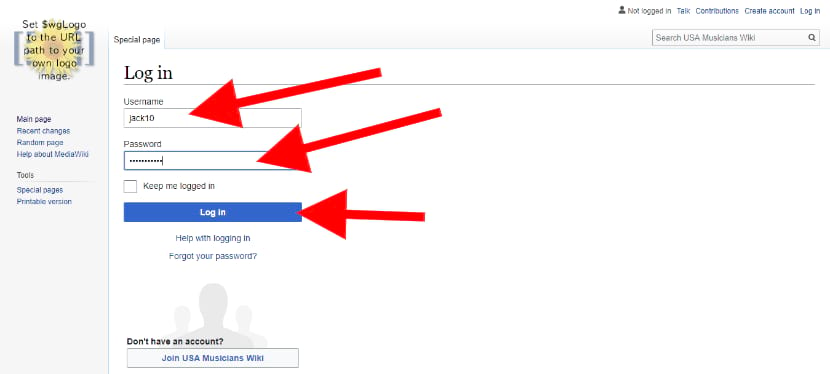
Step – 4
4. Read Users Guide and Add topics (Manage Your Website!)
Next, you will see the dashboard. You are the admin of your website. You can change anything on your website.
the very first, you must and should read the user’s guide.
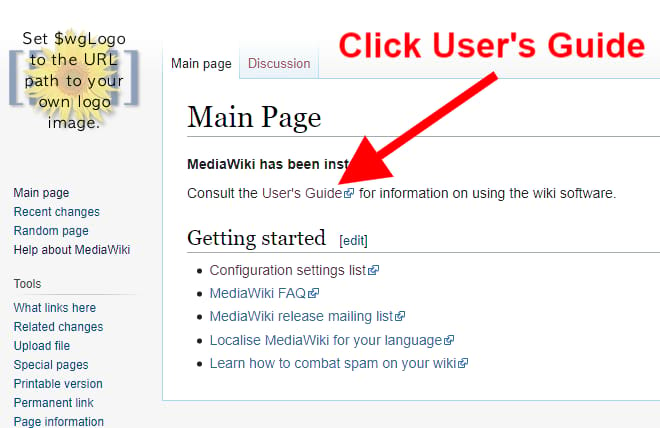
Once you clicked the user guide link, you see all the information to manage your Wiki website including settings and everything
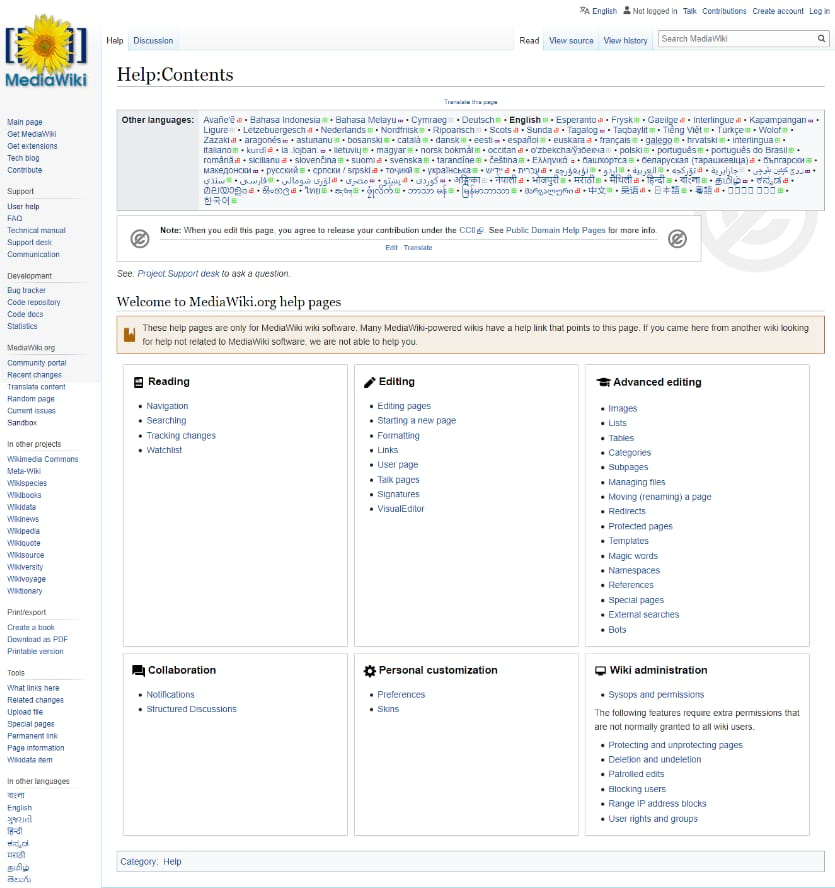
You can see a lot of tutorials here. You may need to get familiar with it at least one week. After you read and work with your ready-made Wikipedia like website, then you can start to promote or work on real things as your needs and dreams.
Now you created your own Wikipedia like website
Like Wikipedia
Create Your Own Website
Like Wikipedia
Go to your website domain and log in.
Go to the user’s guide and read it.
Add any topic here.
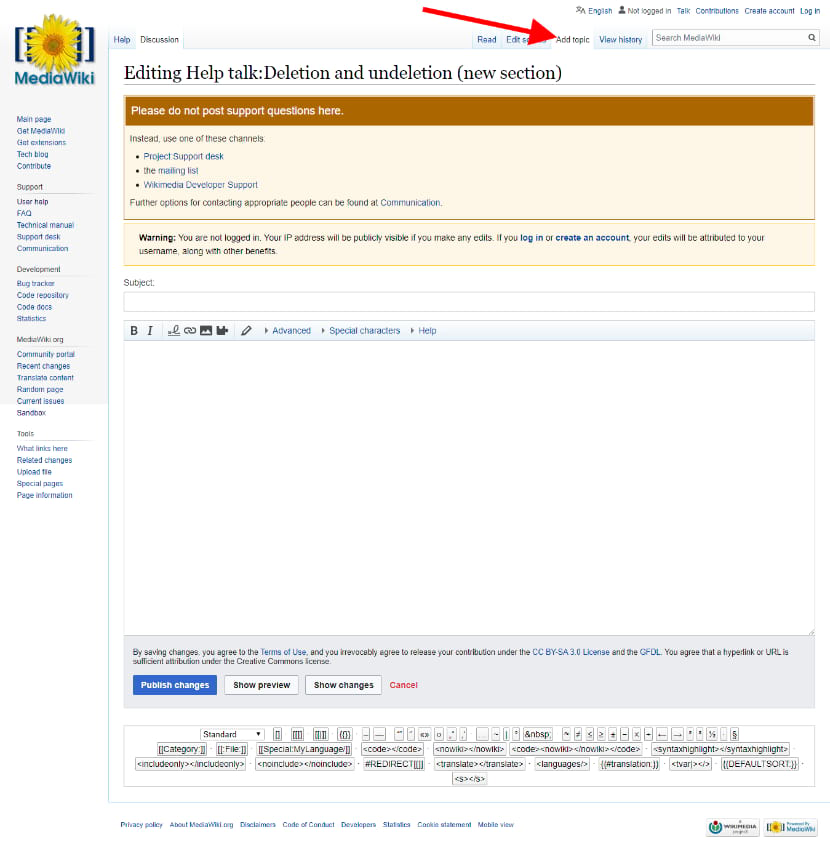
How to start earning? You can make money from your Wikipedia website.
You can use the Google Adsense extension or Admanager extension to generate revenue.
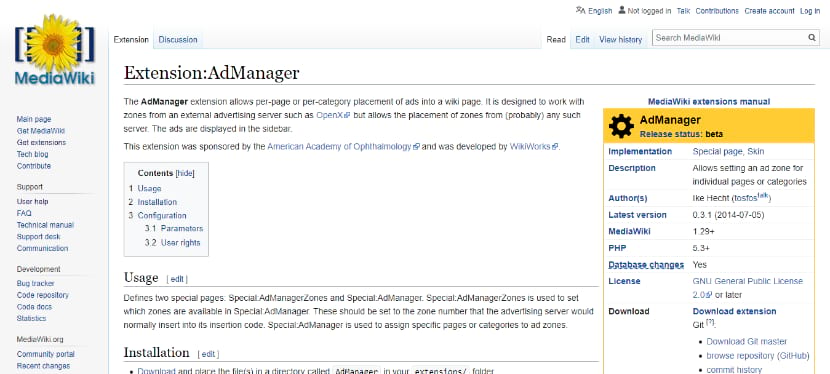
All the best.
If you got any doubts, comment below & get a response within 24 hours. If you got any problems while you are installing a social website, then you can get support from Bluehost. They provide you with 24X7 live chat support & ticket system. I suggest the ticket system because you can view it anytime. But in chat, once you close, everything will delete.
All the best.
Visit Bluehost & Create Your Own Knowledge Base WebsiteLike Wikipedia Visit Bluehost &
Create Your Own Website
Like Wikipedia
Related –
- How I Created a Social Network Website & Made A Profit In 26 Days
- How To Make A Social Networking Website Like Facebook For Almost FREE! Within 1 Hour [4 Easy Steps]
Jack is the Co-founder of WebsitebuilderLy, a Software Engineer from Standford University, An entrepreneur with 12 years of Website Creation, Management, Marketing Automation & App Development Experience. Worked for the world’s leading companies such as Roblox, HTC, etc.
![How To Make A Social Networking Website Like Facebook For Almost FREE! Within 1 Hour [4 Easy Steps] How To Make A Social Networking Website](https://websitebuilderly.com/wp-content/uploads/How-To-Make-A-Social-Networking-Website-300x150.webp)
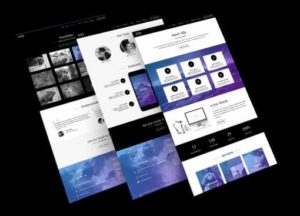
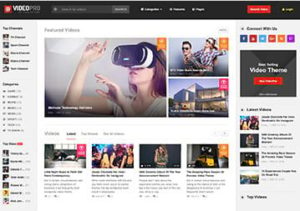
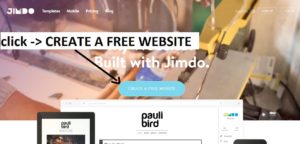
![How To Make A Website? 3 Different Ways Showed With Step By Step For Beginners. Choose The One You Liked [2024] How To Make A Website - 3 Different Ways](https://websitebuilderly.com/wp-content/uploads/How-To-Make-A-Website-3-Different-Ways-300x150.webp)
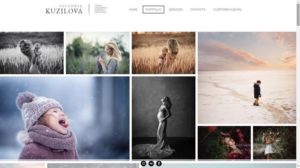
Thanks. May I have some references for the technology needed for the content of the wiki-like website that will be compatible with the software. Where do I start? What if I have to use two or more languages for the content of my website?
Thanks.
This is very informative and useful content.. Motivates beginners to produce healthy content and may take help from Creative Content Ghostwriters for new and unique ideas.
Creating a website like Wikipedia requires careful planning and execution. Considering the complexity of such a task, consulting with a top digital agency in Dubai could be invaluable. Their expertise in web development and strategic insights can ensure a seamless and impactful journey in bringing your vision to life, aligning with the standards set by the leading digital minds in Dubai.
This is such an amazing blog after read it got to several things that I didn’t read before when you want to write more blog such as this blog you can contact ghostwriting company It will help you a lot.
This is such an amazing blog after reading it, got to know many thing create an app like Wikipedia can be a game-changer in the digital world. It’s fascinating to see how technology allows us to build platforms for collaborative knowledge sharing, just like this insightful article suggests!
Vape Haven is the go-to choice for vapers seeking a premier destination, showcasing an extensive array of products, including the ever-popular Esco Bar Disposable Vapes. Revered by our valued customers for its seamless draw and the production of flavorsome vapor, the Volt Bar truly shines.
What is the wiki like page monetization model?
yes, it’s not a big deal, my company provide Wikipedia related services, and i am also professional wiki writers, contact my team and talk to him, we are available 24/7, Visit more details https://www.professionalwikiwriters.com/
This is good way to create wiki site.but you can also use Wordpress for wiki site .there are many themes available for this purpose
Yes, But WordPress may become problematic for beginners.
You can use the same domain and host for WordPress without paying extra. So people should first try this method. Because this is quick and easy, takes just 10 minutes. If they don’t like it, then they can move to WordPress without losing anything except 10 minutes. So I highly recommend readers to follow this tutorial first.
please in building a social networkin which is more preferrable among all the features.
Jack,
Can you show a link to a finished and running website created like Wikipedia using this approach in your article? Thanks.
How To Make A Website Like Wikipedia? 4 Easy Steps [2020]
Thanks
Geneck
Yes waiting for this