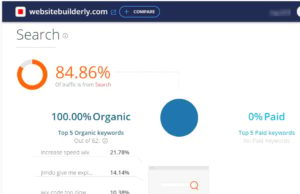How to optimize images for your website or WordPress or to upload anywhere online? Are you searching for the best free ways to optimize your images without losing the quality to upload your website? Then you are in the right place!. I think you never got the best software or method for lossless image optimization. In this post, we published 4 free best methods. You can reduce your image size by up to 92%..! (It removes repeated pixels, generated data & changes the format. So the quality will not get affected.)
If you found this article helpful for you, then hit the 5 star.
Here Is The Best Free Ways For Image Optimizations Those We Found With a Lot Of Research.
Our “WebsiteBuilderLy” team started to hunt the best ways to optimize images for websites (or anywhere to upload ) according to Google standards. We studied what people needed as well as what SEO (Search Engine Optimization) needs.
Here is 6 general checklist for image optimization.
- You need Lossless image compression.
- You need a minimum image size with the highest quality photos. (picture size will not indicate its quality)
- You need the Quickest image optimizer without wasting your time.
- You need everything for free.
- You need the easiest way.
- Optimize images for SEO & performance purposes for your website
- You need the best image optimization method or ways or software in the world.
Image optimization Checklists For Web Designers, Website Builder Users and All Bloggers (Advanced users)
- You need above all 8 general checklists.
- You need an image optimizer that follows Google standards. So that you will get a good rank in search results.
- You need an image optimizer that should not add its company watermark.
- You need a mass image optimization option.
- You need the latest technology or updated software.
- You are okay with little-priced software instead of completely free to get the highest level service.
This Post Is For:-
- Photographers Who Have Websites
- Bloggers
- Website Builder Users
- Web Designers
- All People Who Are Uploading photos to their website.
- And Everyone should know this…!
I will give you a small introduction to the image before listing the best ways. I highly recommend you read this. Don’t skip this paragraph.
What Is Image Optimization, Compression, Re-Size & Quality
Let’s see one by one. I know you are a human & not a robot. So I explained everything in easy human-understandable language. 😉
Image Quality: – How an image looks good for your eye. It is common sense.
Image Resize: – You can change an image dimension. That means you can resize a picture into small or big. If you resize and decrease the size, then its non-zoom quality remains the same for its size, but its dimension & bytes decreases exponentially. If you resize bigger than the original size, then the image quality decreases for the eye, If you resize smaller, then the image quality remains the same, but its file size and the viewpoint dimension decreases. Resize images only if the image view-point or view-space (Image occupying space in the web page) is smaller than your image dimension or the minimum space of an image that should fit on the web page or any viewpoint. Don’t resize if your image viewing space on the page is bigger or exactly the image space or dimension. Here is a suggested post – What are the Standard Photo Sizes for Marketing Materials? [Web + Print]
Image compression: – To reduce the file size, it means reducing its repeated pixels or bits without destroying the look by compromising the original quality and converting from png or any raw format to JPG or JPEG. For example, if picture size is 1MB, after compression, its size may reduce to 500 KB, 400KB, with the same dimension but decreasing the quality. Image compression will not guarantee its original quality.
Image Optimization: – This method is popular to make a perfect image for the website or online. This is the best way to reduce the image file size without losing its non-zoom quality or viewpoint dimension quality and converting jpg or WebP format.
The perfect image optimization for the web means decreasing the file size without reducing the non-zoom quality of the photo for the image view-space on the web page or display dimension or for the typical screen width. So that web pages load faster without loading extra data of the photos. This will increases user satisfaction, click pages & spending quality time. The bounce rate will decreases. So more conversion. These all things helps to boost the Google rank. But if you zoom, you see a little bit of quality losses. In fact, it will remove unnecessary generated data & repeated data combination on the photo) Image quality, clarity, dimension & data or file size are completely Unrelated ..!
Many people think the more those 4 factors, then the more image looks good. But it is a Myth. Optimized Images look as good as the original photo. So you should optimize photos before you upload it to the website. We reviewed 100’s of tools to optimize images without losing the quality. But almost all tools reduce quality. Finally, we found a tool, that passed all our & photographer’s requirements. That best tool is surprisingly FREE..!!. & Unlimited..! Do you want to know what it is?
So What is the best way to optimize images?
Keep Calm & Read Slowly.
Use Facebook Image Optimizer For Free, Fast & Unlimited..!!
Do you know Facebook has the world’s best image optimization software? Oh..! you never heard this. It is not one of the apps on Facebook but the FB itself..!!
Yes. The answer is Facebook..!! Create a separate Facebook account or make privacy only you, then Upload images to Facebook & download it…! Yup. The downloaded images perfectly optimized for the web without losing quality.
(Note:- Before upload, resize the image if you want. But NEVER resize after downloading it from the Facebook or any optimization tool. Because most of the resize tool increases the size & the optimization get destroy after resizing.)
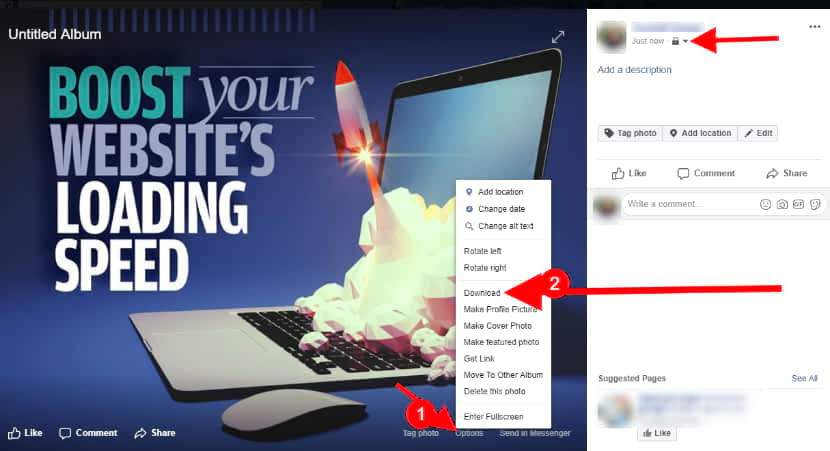
If you want a mass image optimization, then here is the way.
- Log in to your Facebook account
- Go to your profile.
- Click on photos
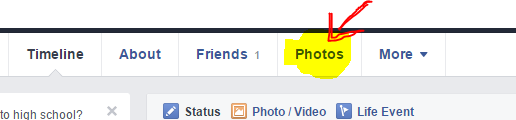
Click Photos - Create an album
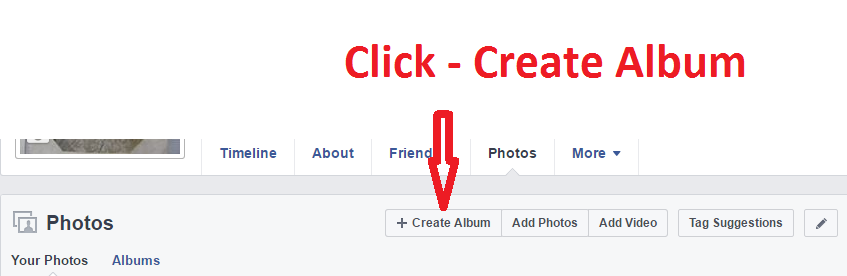
Create a New Album - Once you clicked on +create Album, you will see popup window box from your PC.
- Select the photo you want to optimize.
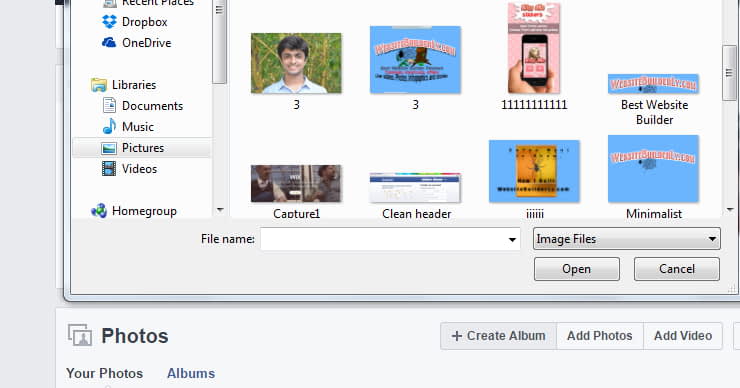
Select the photo you want to optimize - It is starting to upload. Don’t write anything about the title or name. It is simply wasting your time. Because once you download, its name becomes some alphanumeric characters. So rename your images once you downloaded.
- See this page’s bottom left. You will get the privacy option. Don’t make it public. Just Select privacy: Only Me
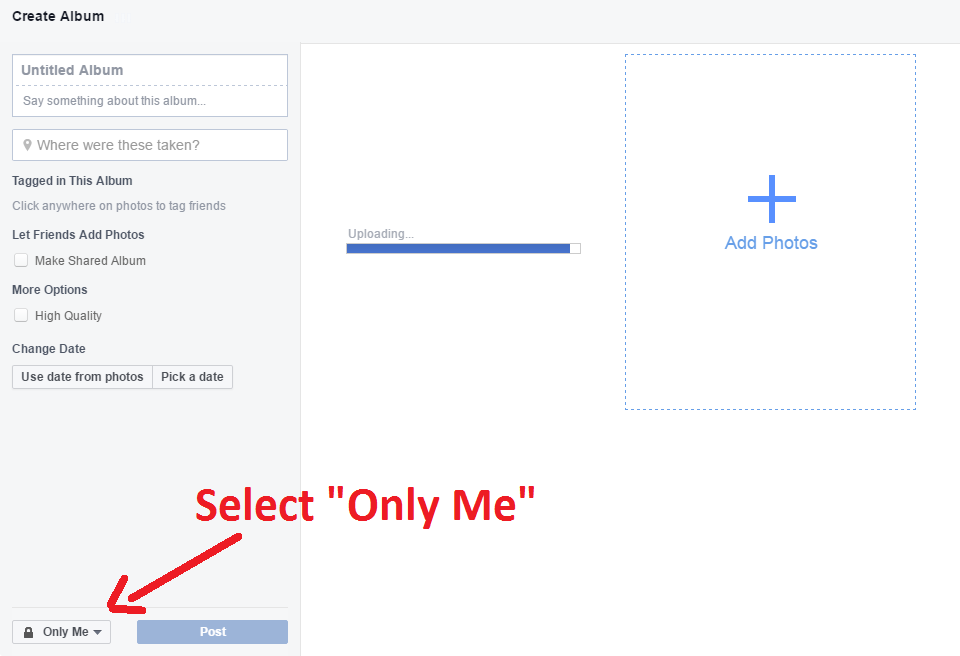
You can add many photos at once You can add many photos at once
- You can upload more images at once.
- Once you uploaded all your photos, you can download all pictures at once on the album page. Go to album page where you uploaded all images. Click on Setting icon on an album page. If you get confused, see the below screenshot.
- Then download all photos..!! with just one click
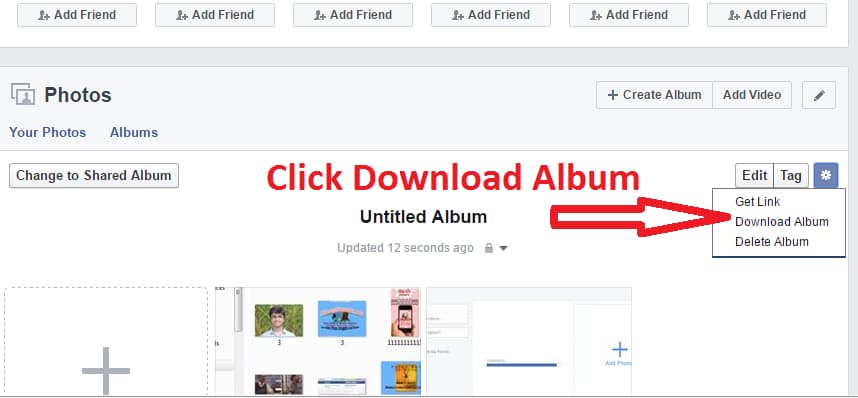
Download Album All images at once - All photos will download in .zip format.
- Extract it.
That’s enough…!!!
You will get all your images with web-optimized in the means of the highest level of web standards.
For example:-
Before uploading to FB.

Image size – 1.23 MB
Dimension -953X454
See its properties.
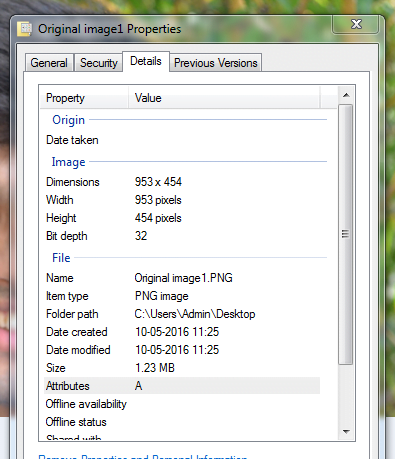
After Downloading from FB

image size – 48.5KB
Dimensions:- 953X454 (same resolution of the original photo)
See its properties –
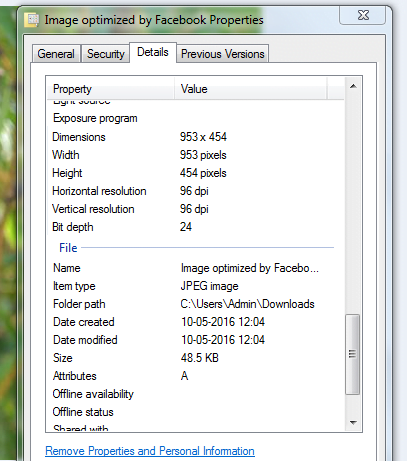
I didn’t find any difference in FB optimized image from the original one. Everything is the same except for the file size.
I will not recommend other social websites for your image optimization. We found Facebook has a robust software that optimizes your photos automatically when you uploaded. If you download Facebook’s uploaded photos, then you can consider those are the best-optimized images in the world with fulfilling team’s all 8 general check-list as well as 5 check-lists for advanced users..!!
Note: – Facebook has its own limitation. If you uploaded high-resolution photos or full-screen photos, your image size slightly reduced. However, it is a minor problem. In general no one notice the difference. But sometimes you want big images to enhance visitors subconsciously, then don’t upload your photos to Facebook for optimization.
2. Use Wix Website Builder
If you are using Wix or website builder, then you don’t need to worry about your image optimization. Wix automatically optimizes your images as Google recommended WebP format. However, we don’t find any best tool for Other website builders or WordPress. You may get many Wordpress plugins & third apps for image optimization for the web. But did you ever notice, how they are efficient?
Really they optimize images? Or they just show some percentages to satisfy us…!
Related Recommended post -> How To Make WordPress Website Faster Than 98% Even 100 Plugins Activated
There Is No One Wordpress Plugins To Optimize Images With Google Standards. & No website builder except Wix
If you use Wix website builder, your images automatically optimize for the web with Google standard in WebP format according to the view-dimension of the photo.
Create An Amazing Website On Wix For Free
Wix editor is like a magic world. You can do anything using smooth drag and drop site builder ready-made functions. You can upload Ultra high-quality photos. But when you display, the data will be used only the displayed image size without losing its non-zoom quality. If you resize, then automatically the size also changes exponentially according to your resize like if you decrease the size, the total file size also decreases automatically and optimizes with WebP format.
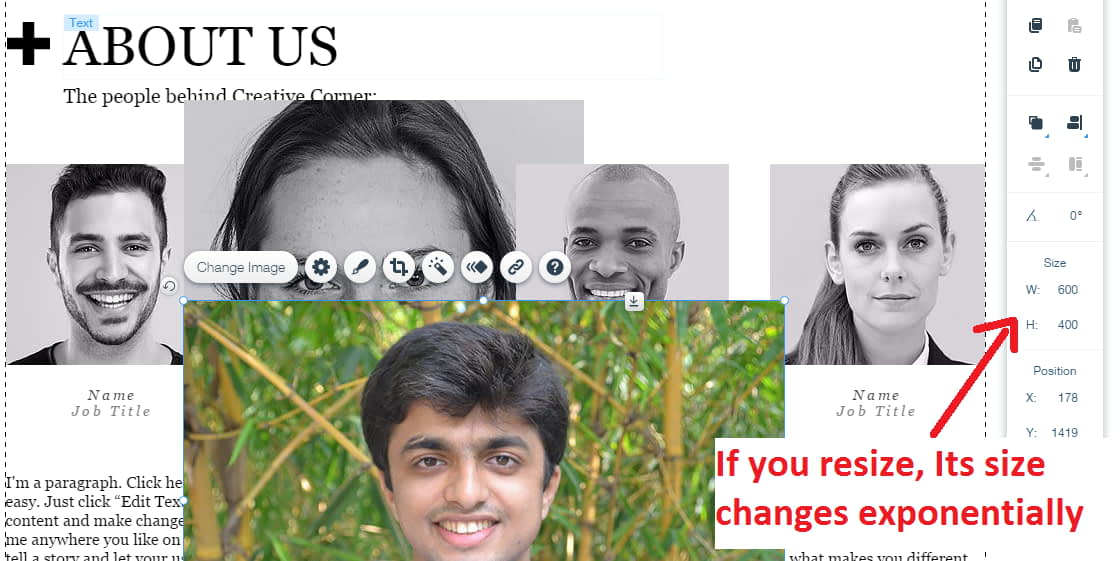
I took a screenshot from the Wix website builder editor. Most of the people try to resize to reduce image size. They think the image will load faster. But just resize is not a good idea without optimization (except in Wix. Because when you resize, Wix automatically optimizes every time) . If you want to load your website faster than others, you should know about images. Usually, every website’s 60% to 70% of the storage occupies images only. That means images decide your website speed. So this post is very important for you.
Change your perception about image quality. Big image file size will not indicate an image quality. You can’t measure an image quality without getting help from advanced software. Google will not love big images but the optimized images. Wix Optimizes with Google’s WebP formate. A image with WebP format will more than 60% less file size than JPG and 30% highler quality than JPG!
3. Free Online Photo Optimizer
There are so many online photo compressors, optimizers, enhancers, resizers, and it continues..!
In the world, the highest number of applications are developed for photo editing and its related tasks.
So it is very difficult to find the best one for you. Competition is more, but scams are also more..!!
Most of the image optimization apps are nothing to do at all. To developing a perfect app needs a lot of technical knowledge about photo processing & pixel data. Many software engineers and programmers start to develop picture optimization applications, but they fail. So they simply push their apps in online and use many tactics to make people pool. They just show numbers and percentages, how much reduced your images. But they never follow standard rules.
Don’t be a fool. Read below predictions.
If your images were optimized, then Your images may lose it’s originally Quality.
Or
It Resizes automatically so that you can’t get the big pictures. You will get small one those are useless.
Or
It may be very Costly for You
Or
It may violate any Google standards those violations you can’t know easily.
Or
It will break any one of the Duck To Luck Image Optimization Checklists.
We researched, tested, verified 100’s of different online image optimization tools, web apps, & websites.
For the God sake, we found 3 image optimizer those passed our all tests, and these obey all our “Duck To Luck” checklists.
Descriptions :-
This is the quickest way to optimize your photos one by one. Once you upload, it automatically downloads images quickly. So you can save enough time.
Features :-
- You can set quality as low, medium, and high. This is a simple setting as compared to other tools.
- You can also set color quality as messy, auto & sharp.
- It uses special secret artisan-crafted settings
- High DPI mode is available. Higher the dpi, higher the image quality.
Drawbacks :-
You can’t upload mass images at once. You need to optimize your all images one by one.
How It Works:-
- Go to imageoptim.com/mozjpeg ; you will see this page.
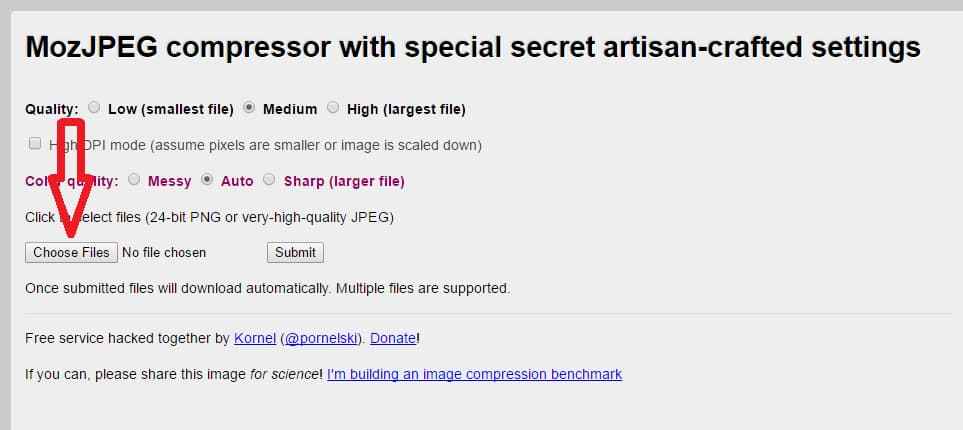
- Click on Choose files ( or click anywhere on the screen) to upload your photos or drag the image to the point of “Choose files” button.
- Then you no need to do anything. Automatically optimized image will download within 2 seconds.
Before uploading to compress.photos
I use the same photo that I used in Facebook image optimization.
You can refer to scroll above to see Its original size, dimension & properties.
It’s size – 1.23 MB
Dimension -953X454
After downloading from imageoptim.com/mozjpeg

After optimized its size became 42.7KB
Dimension became the same as the original one has. You can see its properties and details screen shots.
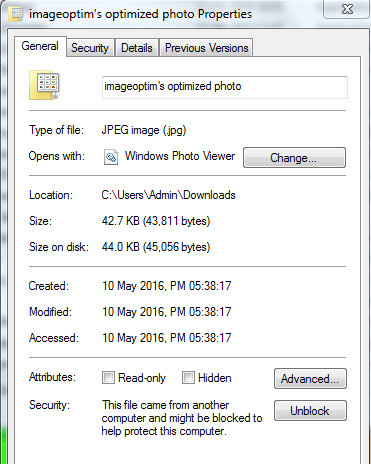
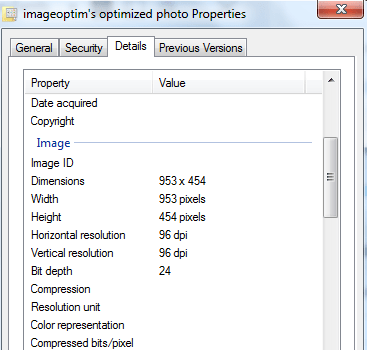
You can adjust color quality and image quality. If you adjust it very high, then its size may vary a little bit. (For example, my optimized photo’s size becomes 70KB instead of 42.7KB from the original size 1.23MB), but it will always be the best.
It has Mac app only. If you use Mac, you can get it here Download Image Optim Mac App For Free
Descriptions:-
This is the best image optimizer ever. It obeys all our “Duck To Luck” checklists.
Features:-
- Online photo compressor for the web.
- Mass image optimization available.
- Your optimized photo’s Shareable link (Coming soon)
Drawbacks :-
- Mass image optimization process is not good. If you select a folder with a large number of pictures, then it is unable to make processes.
- The shareable link is may harm to your copywriter materials.
- If their shareable links are public, then Google thinks, compress. Photos website is the original image creator. So once you upload and then download and then you will upload that same photos to your website. First, you upload all your photos into a compress. Photos, so it is not okay for you if you are a professional blogger.
How It Works:-
Go to compress.photos
click on “add files” button (green color)
click on “start to upload” button (blue color) located next to the add files button
It starts to upload and at the same time it optimizes.
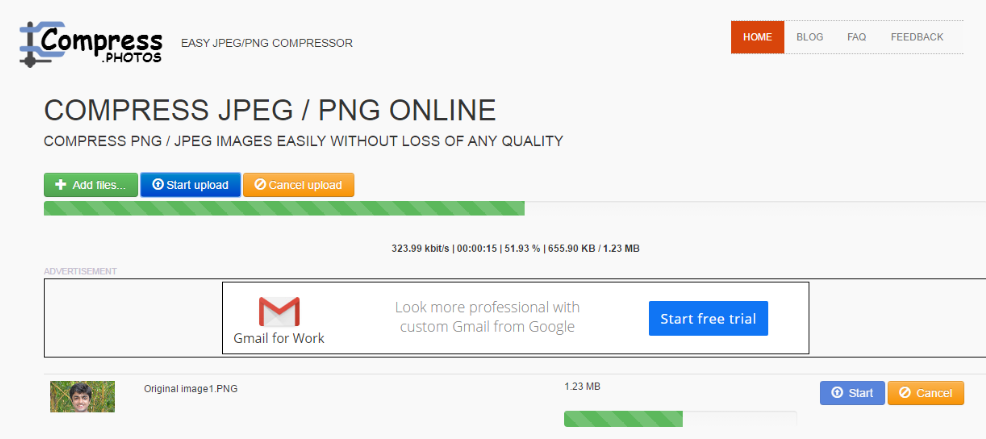
You need to wait just 2 seconds. Your photos become optimized and available for download.
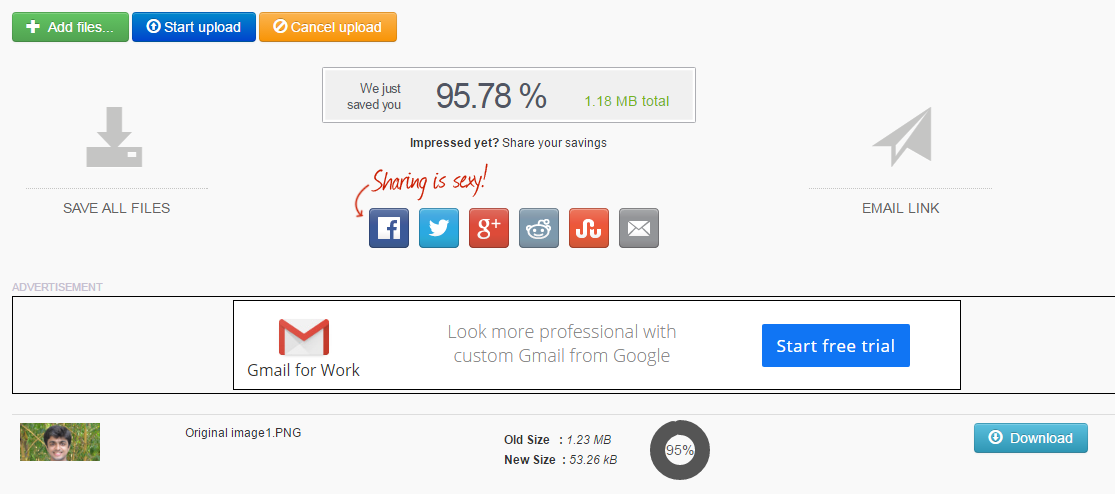
Before uploading to compress.photos
I used again the same photo that I previously used.
Its size was 1.23MB
Dimension – 953X454
After downloading from compress.photos
Size :- 53.26 KB. ( You can see this from the above screen shot)
Dimension remains the same.
And It obeys our “Duck To Luck” all checklists.
3. CompressNow
You just go to Compressnow.com
Upload and download. You no need more explanation. You can do this. It is same as compress.photos, but here you can’t get shareable links (However in compress. photos shareable link is not working. They are developing. Hope it will make it). So your images are secure. If you are a serious blogger, then I suggest Compressnow instead of compress.photos. Imageoptim is the best, and its optimization process is more superior than others.
3. Download This Best Image Optimizer Software
If you have limited internet, or you have 1000s of photos to optimize, then I recommend you to download software. So that you can optimize your images in offline quickly.
Always offline processes are very fast. It means if you use offline tools for your image optimization, then you can do it quickly. I use this method.
In Offline optimizer (Downloadable software), we didn’t found completely free with all our “Duck To Luck” checklists. But you can get many paid software with the best quality.
ImageOptmizer.net
Description:-This is the fastest way to optimize images in the world.
Features:-
- Both Offline & Online optimization option available (But its online process is very slow)
- Very easy method. Right, click option.
- Mass image optimizations in 1 second.
Drawbacks: – One of the major drawbacks of this software is all optimized images get a small watermark in the bottom right corner. Only paid user can get watermark free optimized images. Its price $29. One time payment. So you no need to worry.
(Once you paid $29, you can enjoy the lifetime. This is the cheapest software with obeys all our “Duck To Luck” checklists.)
How It Works:-
- Download & install ImageOptimizer.
- Go to which photo you want to optimize.
- Right click on the pictures or folder
- You will optimize images option.
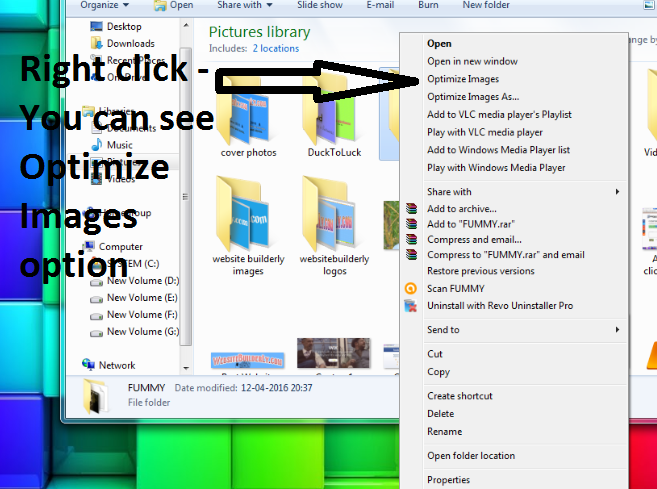
Image optimizer how it works - Click it.
That’s enough.
Your image will optimize with satisfying all our “WebsiteBuilderLy” Checklists.
If you found superior image optimizer tools, apps or software than our “Duck To Luck” collections, please comment below.
Recommended Post for you : How To Make Your Wix Website To Load Super Fast (7 Easy Task)
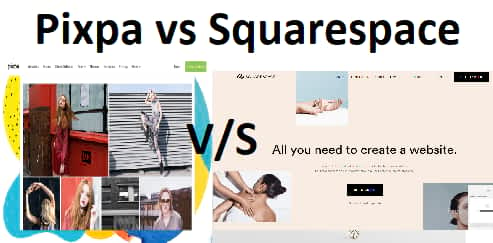
Pixpa Vs Squarespace – Which One Photographers & Artists Prefer?
We Have a Clear Winner - You Mat Get Surprised..!
Jack is the Co-founder of WebsitebuilderLy, a Software Engineer from Standford University, An entrepreneur with 12 years of Website Creation, Management, Marketing Automation & App Development Experience. Worked for the world’s leading companies such as Roblox, HTC, etc.
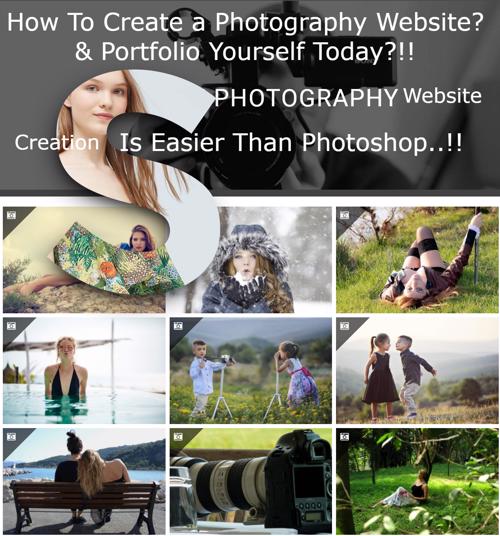


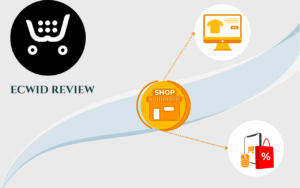
![How To Start An Online Store With No Money & Without Inventory In The USA & Worldwide Legally? Free Ways In 2024 [No Skill Required] how to start an online store with no money](https://websitebuilderly.com/wp-content/uploads/how-to-start-an-online-store-with-no-money-300x200.jpg)
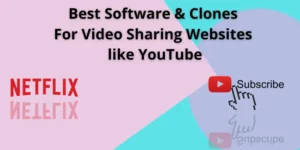
![How To Make A Website? 3 Different Ways Showed With Step By Step For Beginners. Choose The One You Liked [2024] How To Make A Website - 3 Different Ways](https://websitebuilderly.com/wp-content/uploads/How-To-Make-A-Website-3-Different-Ways-300x150.webp)